ByteEditor Website Builder
Wiki menu
Customize Effects
⚠ Note
You can customize effects like border radius and drop shadow for your design theme.
Step 1
Click Design Builder in the content menu of your site.
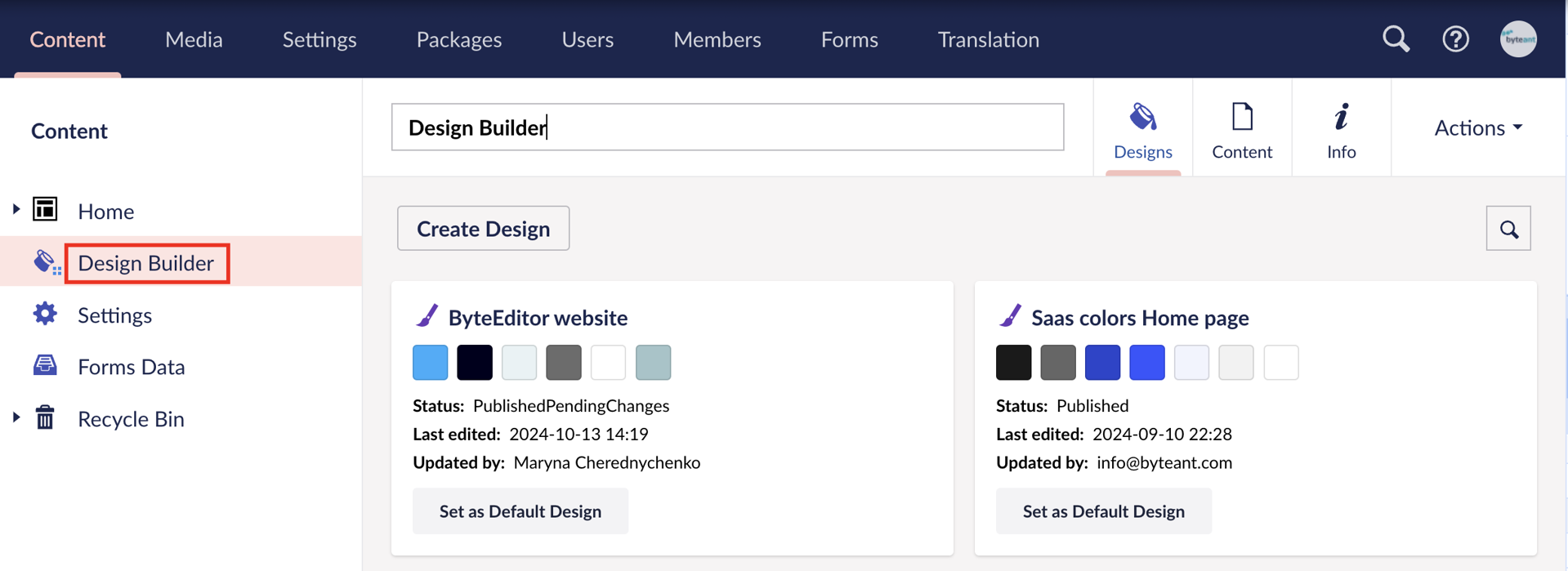
Step 2
Select the design theme you want to modify.
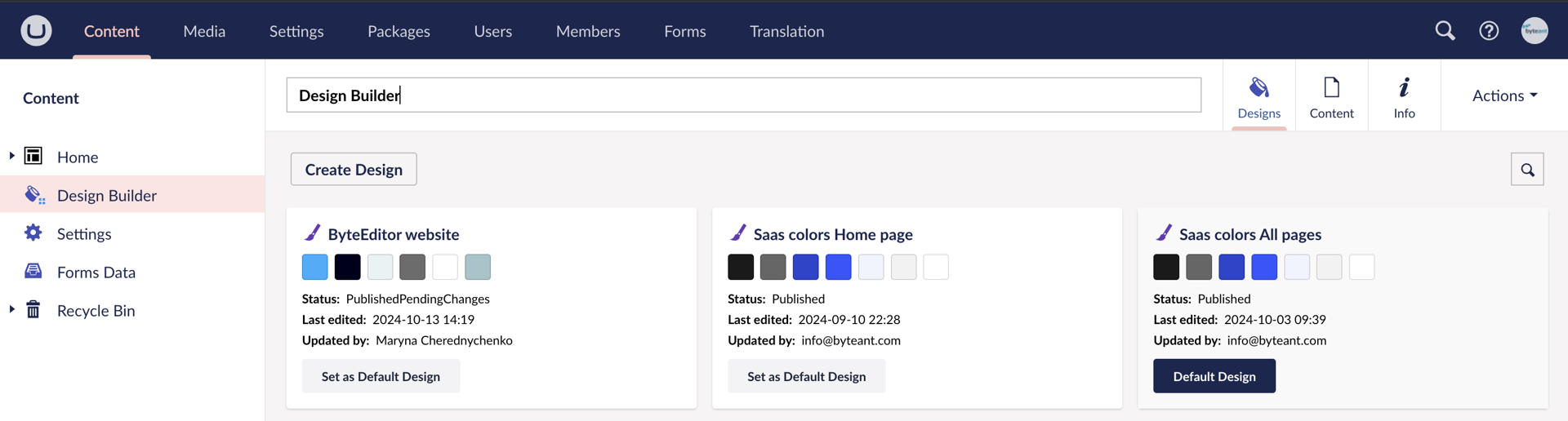
Step 3
To adjust the border radius of Pictures & Video, Buttons, or Cards:
- Expand the panel for the element you want to modify. In this example, it's Pictures & Video.
- Set the desired radius value.
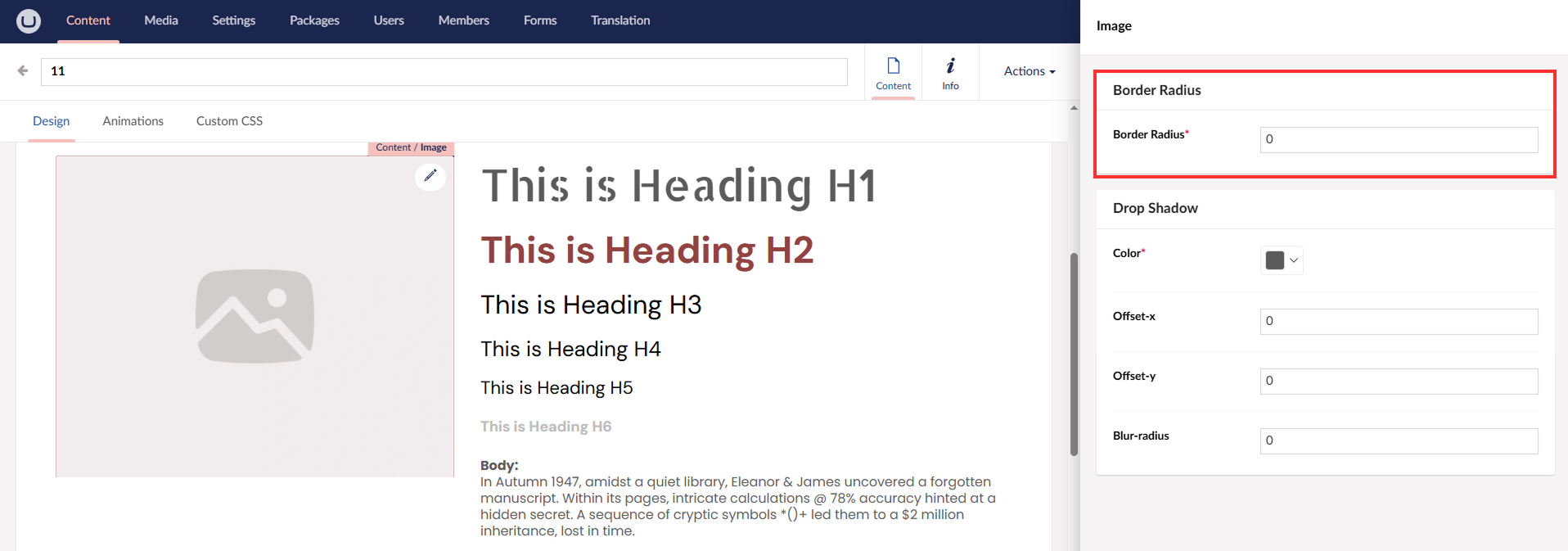
Step 4
To adjust the drop shadow of Pictures & Video:
- Expand the panel for the element you want to modify. In this example, it's Pictures & Video.
- Set the desired color, opacity, offset-x, offset-y, and blur-radius.
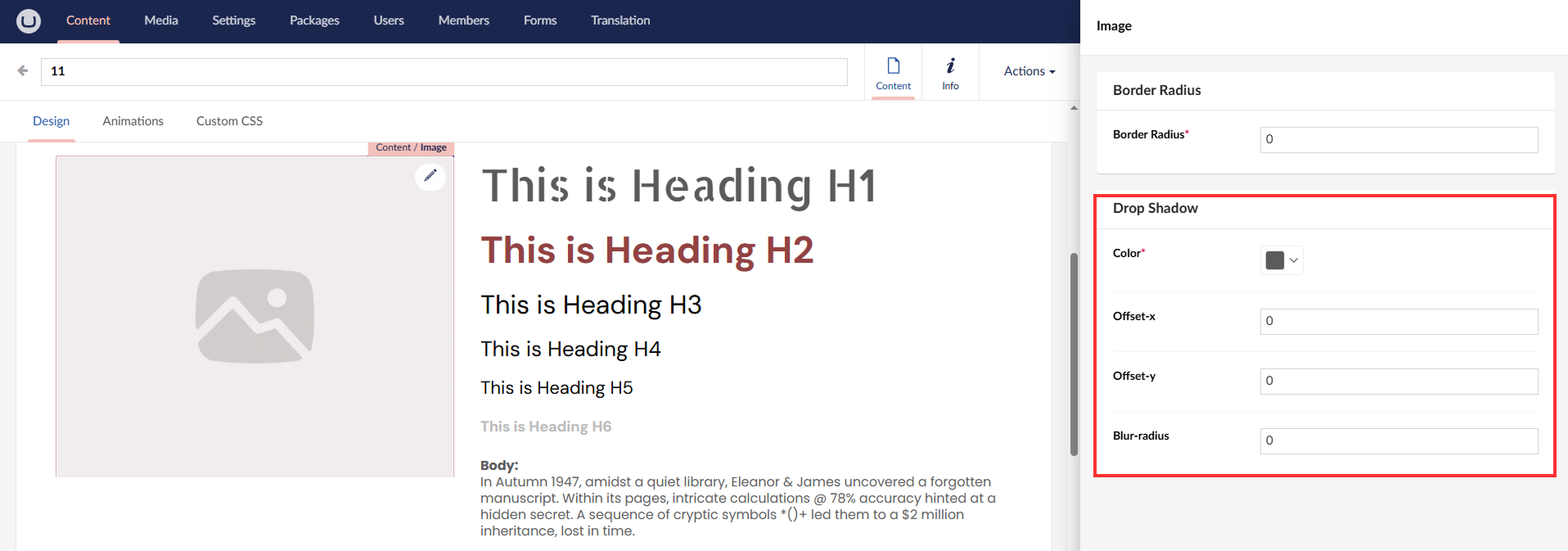
Step 5
Save your changes.
