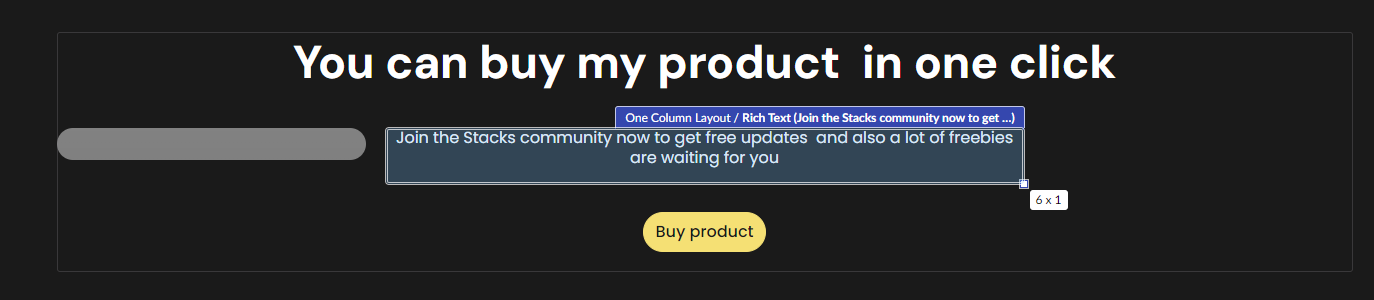ByteEditor Website Builder
Insert Elements
Add individual elements to your page
ⓘ Check all elements
You can check the gallery of all available elements on our demo website. Check demo
Step 1
You can add an element to the simple layout by clicking on the Add content button withing the layout.
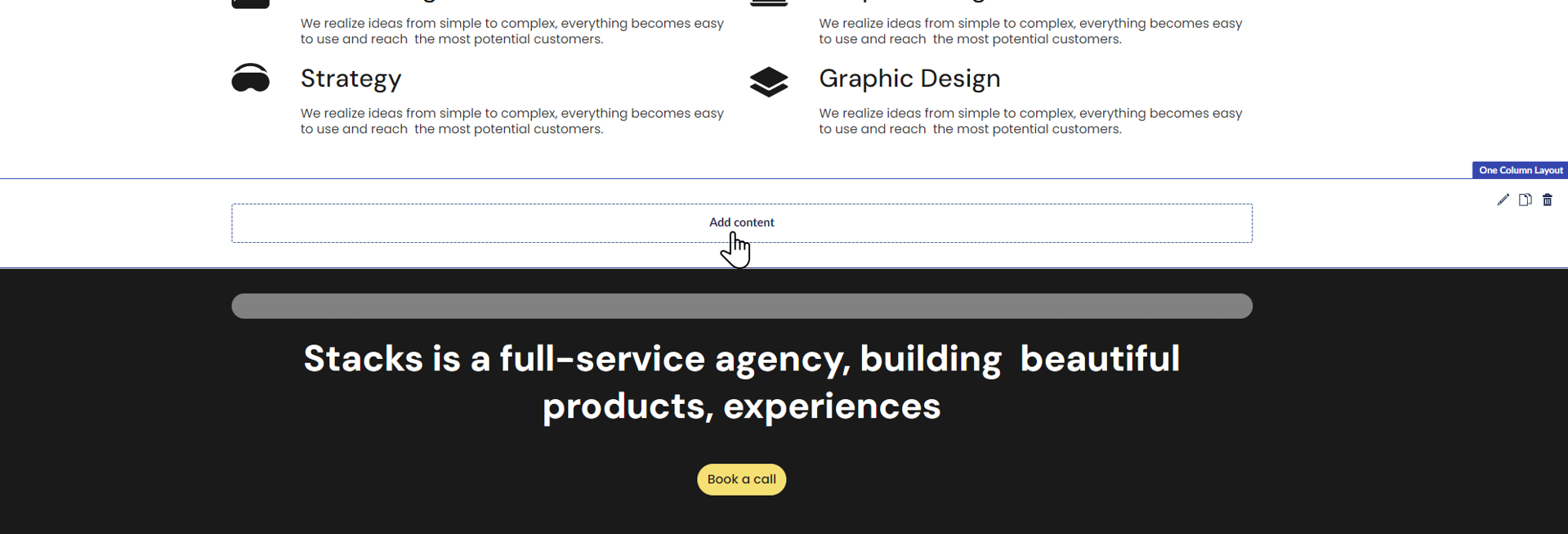
If you want to add a new ready block between the existing content, hover over the border between the existing elements to see a blue + button.
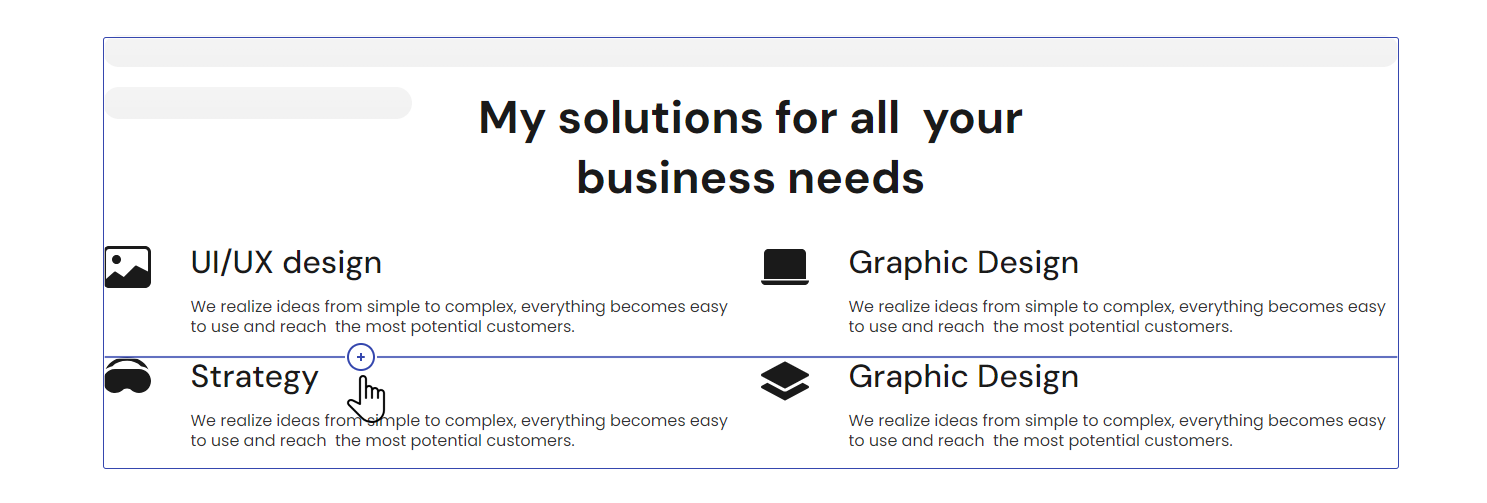
Step 2
Once you click the button, the elements menu will open on the right side of the screen. The menu has frequently used, cards, buttons, and other elements sections. Please scroll down the menu to see all the existing elements.
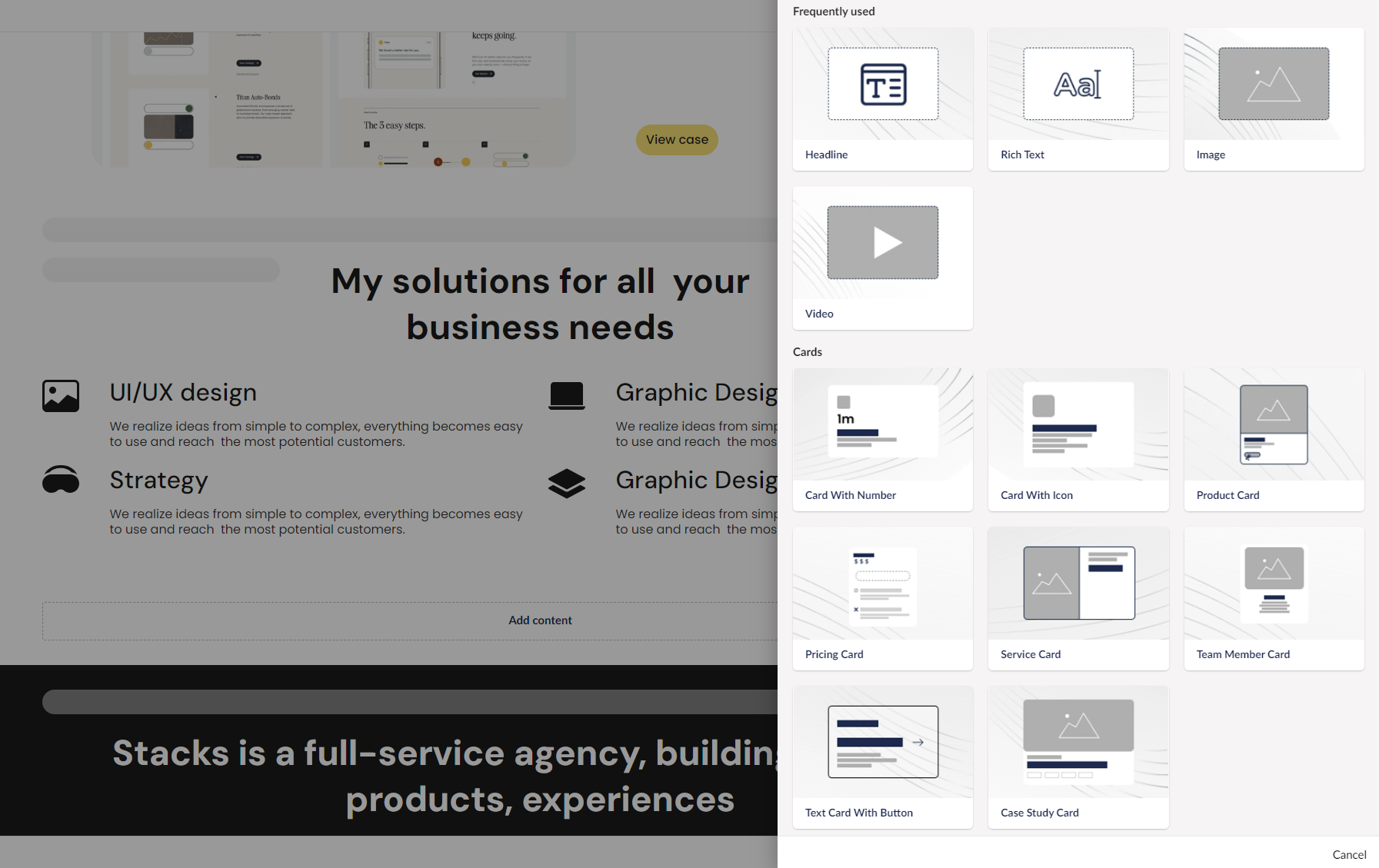
Step 3
Choose an element that you would like to add to the page. After adding it, you can include your content in the properties list to see the final result. As you start adding your content, the element will be displayed on the page.
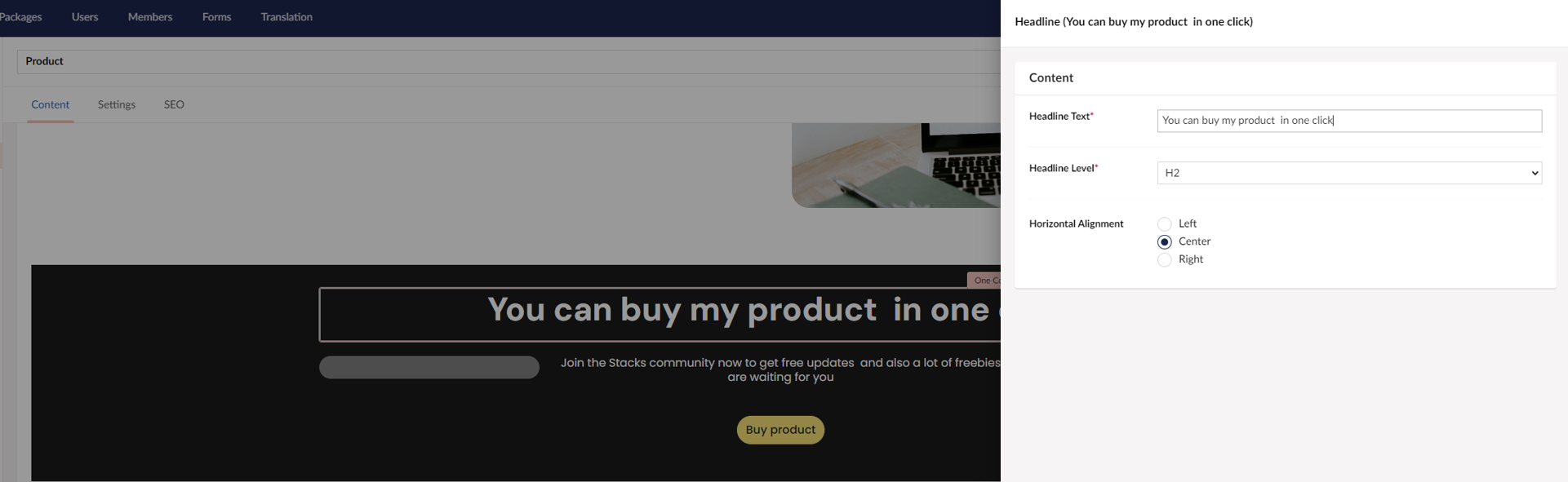
Step 4
Click the "Create" button in the bottom left corner of the page to save the element to the page content.
Step 5
Once you add a new element to your page, you can edit, delete, or copy it using the corresponding buttons in the layout's top-right corner.
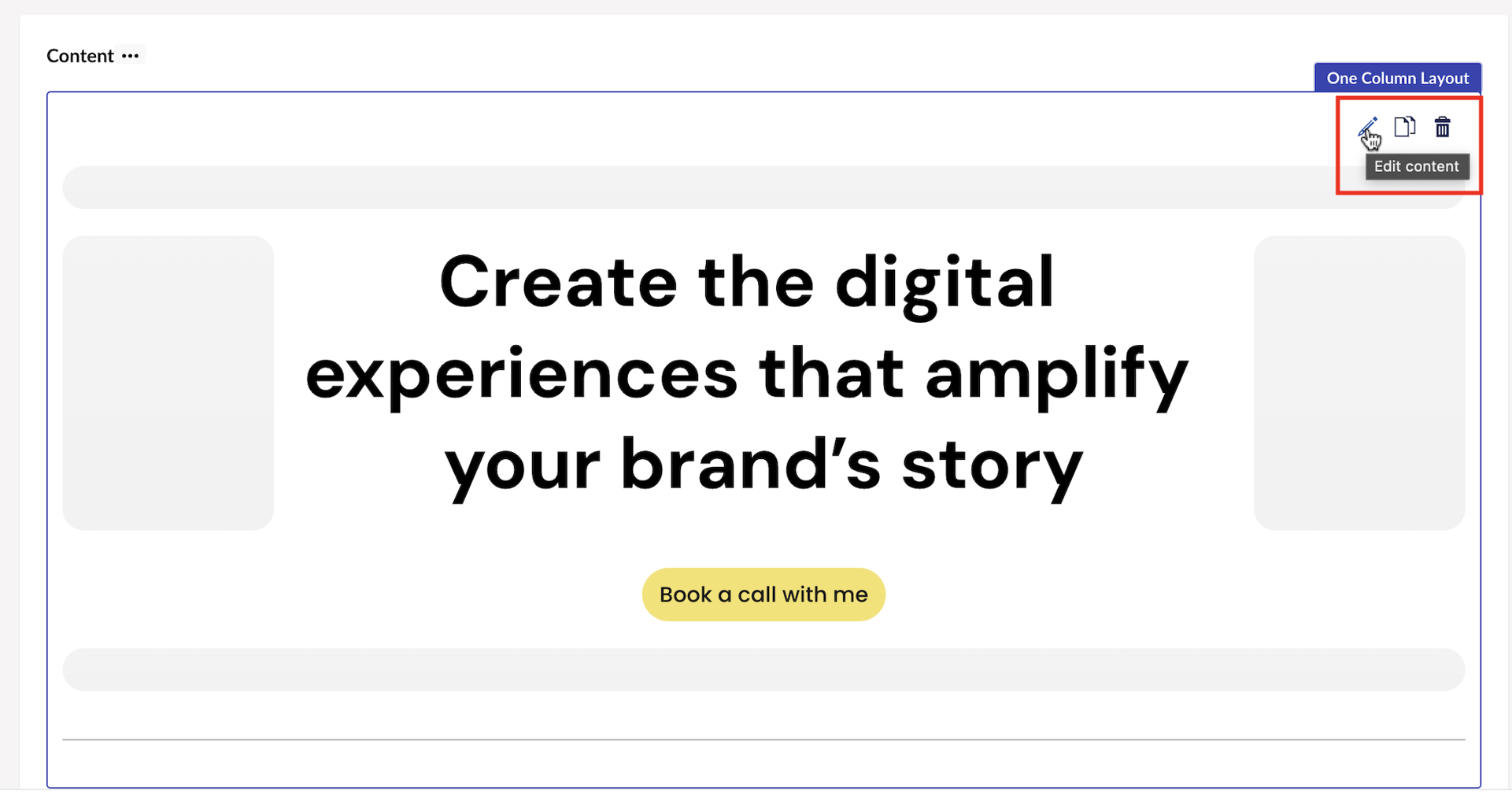
Step 6
The majority of the elements can be resized. Hover over the corner of the element and drag it to the left or right to adjust the width.