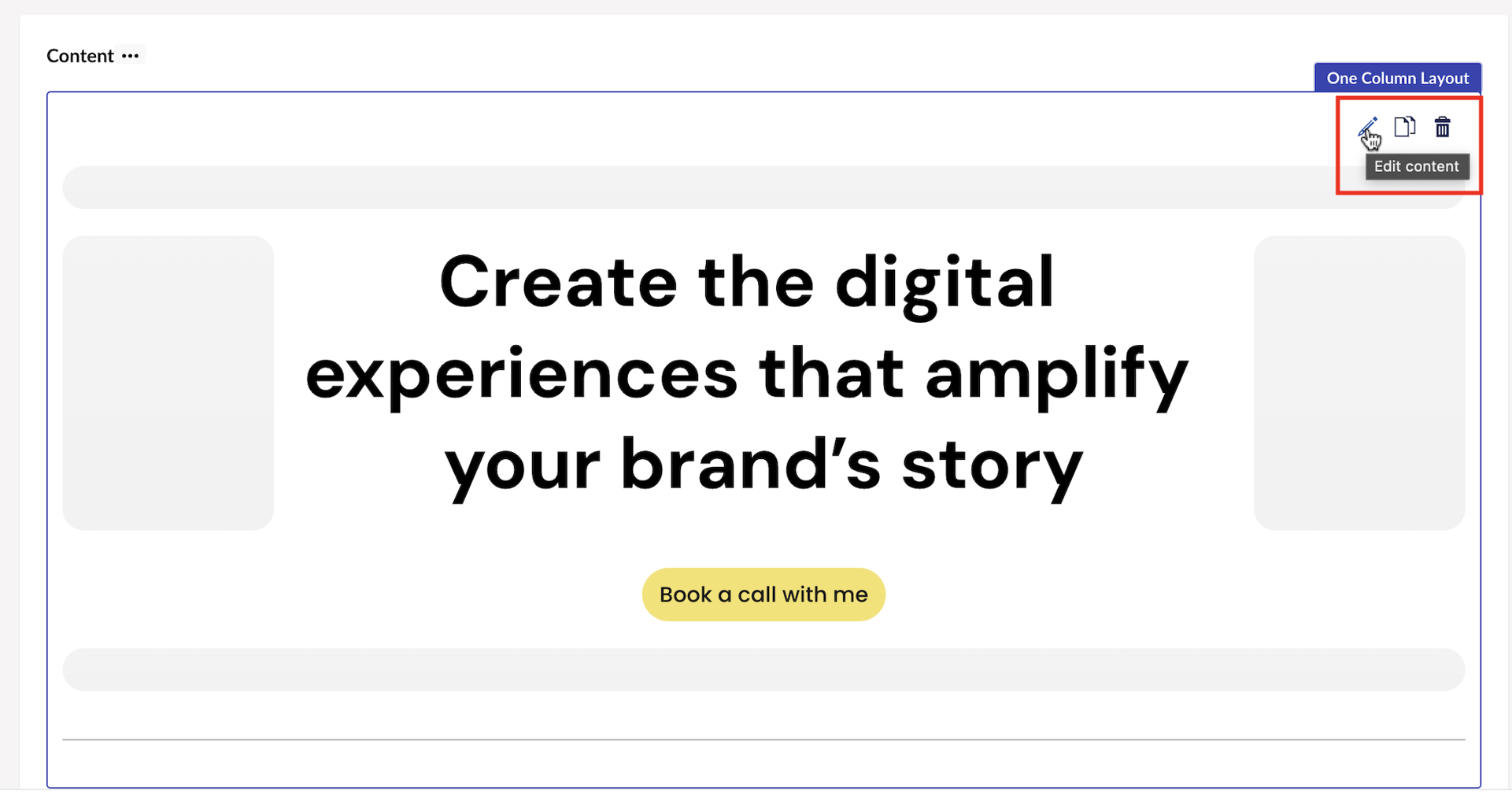ByteEditor Website Builder
Use Ready Blocks
Include pre-designed blocks in your layout
ⓘ Check all ready blocks
You can check the gallery of available ready blocks on our demo website. Check demo
Step 1
To add a new ready block to any of your pages, click the Add Layout button located below the last added content.
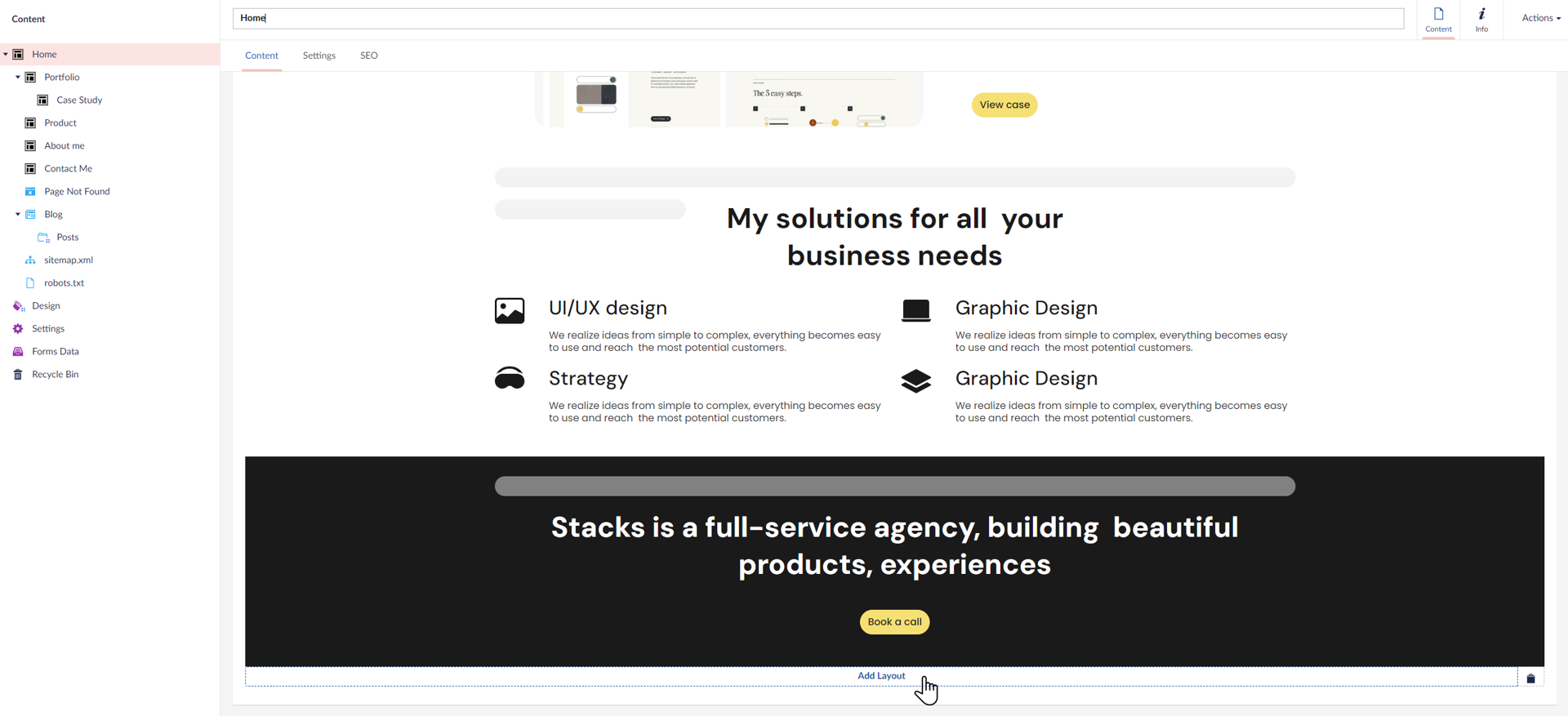
If you want to add a new ready block between the existing content, hover over the border between the existing layouts to see a blue + button.
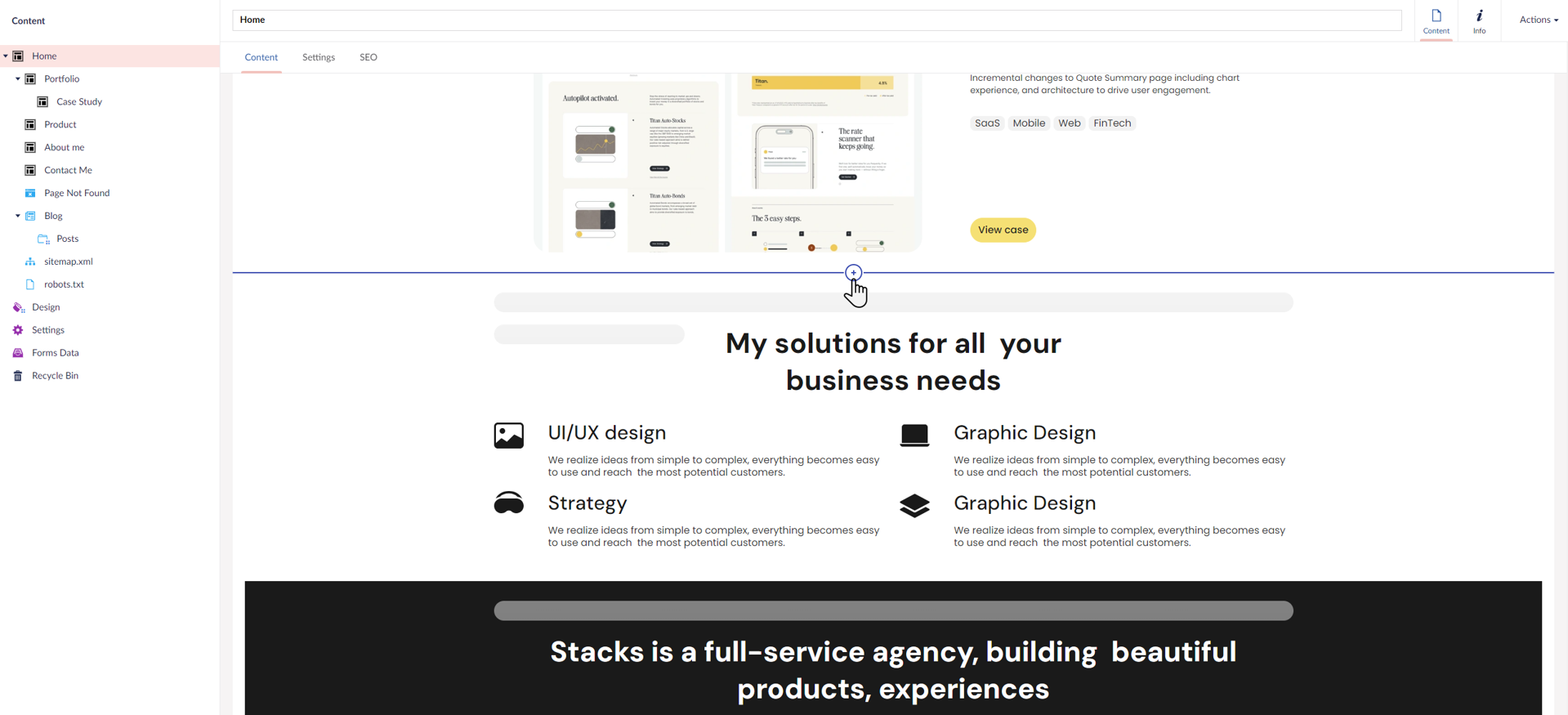
Step 2
Once you click the button, the layout menu will open on the right side of the screen. Ready blocks are listed right below the layouts.
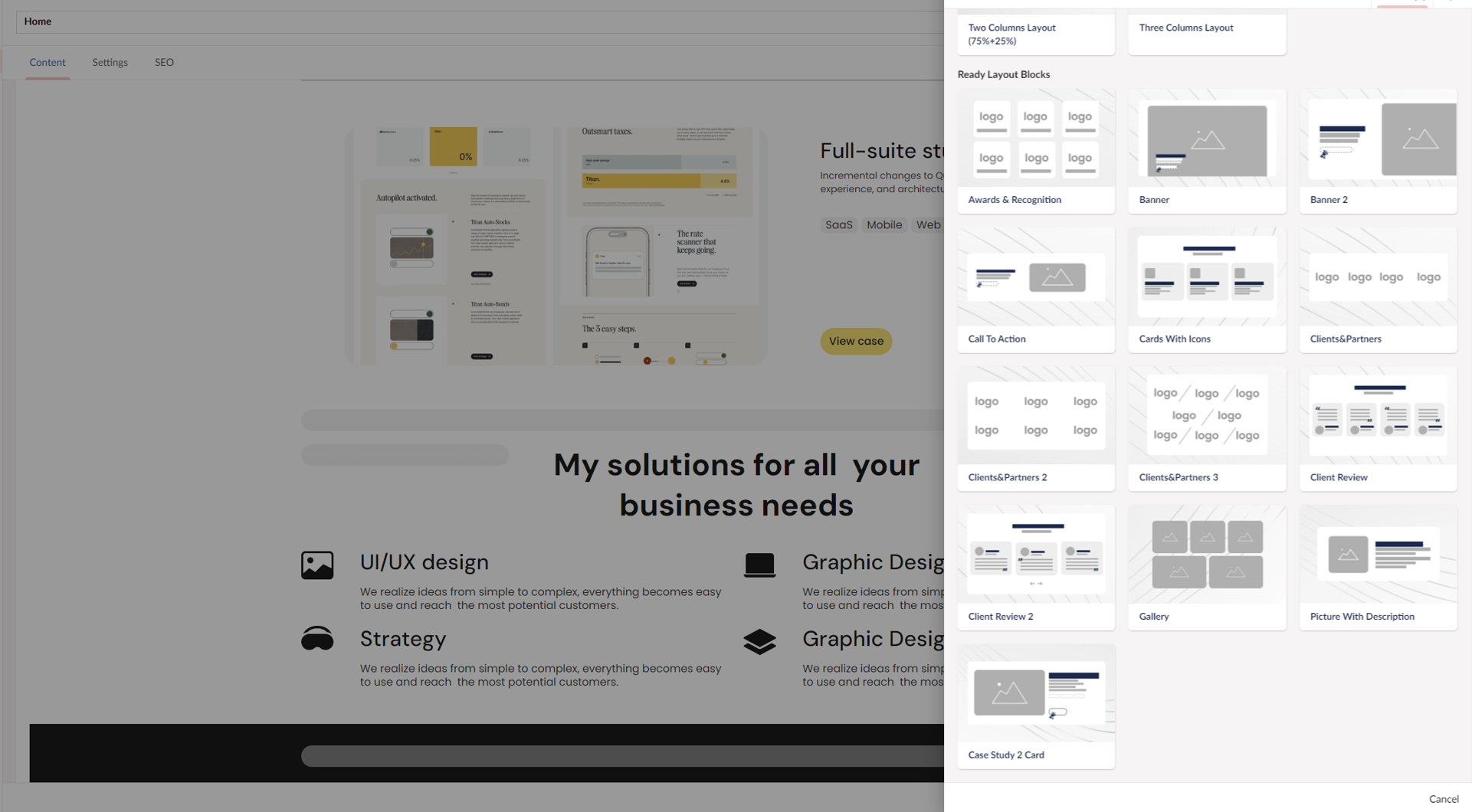
Step 3
Select a ready-made block to add to the page. After adding the block, you can customize the content in the properties list to preview the final result. Adjust the background and contrast to match your design preferences.
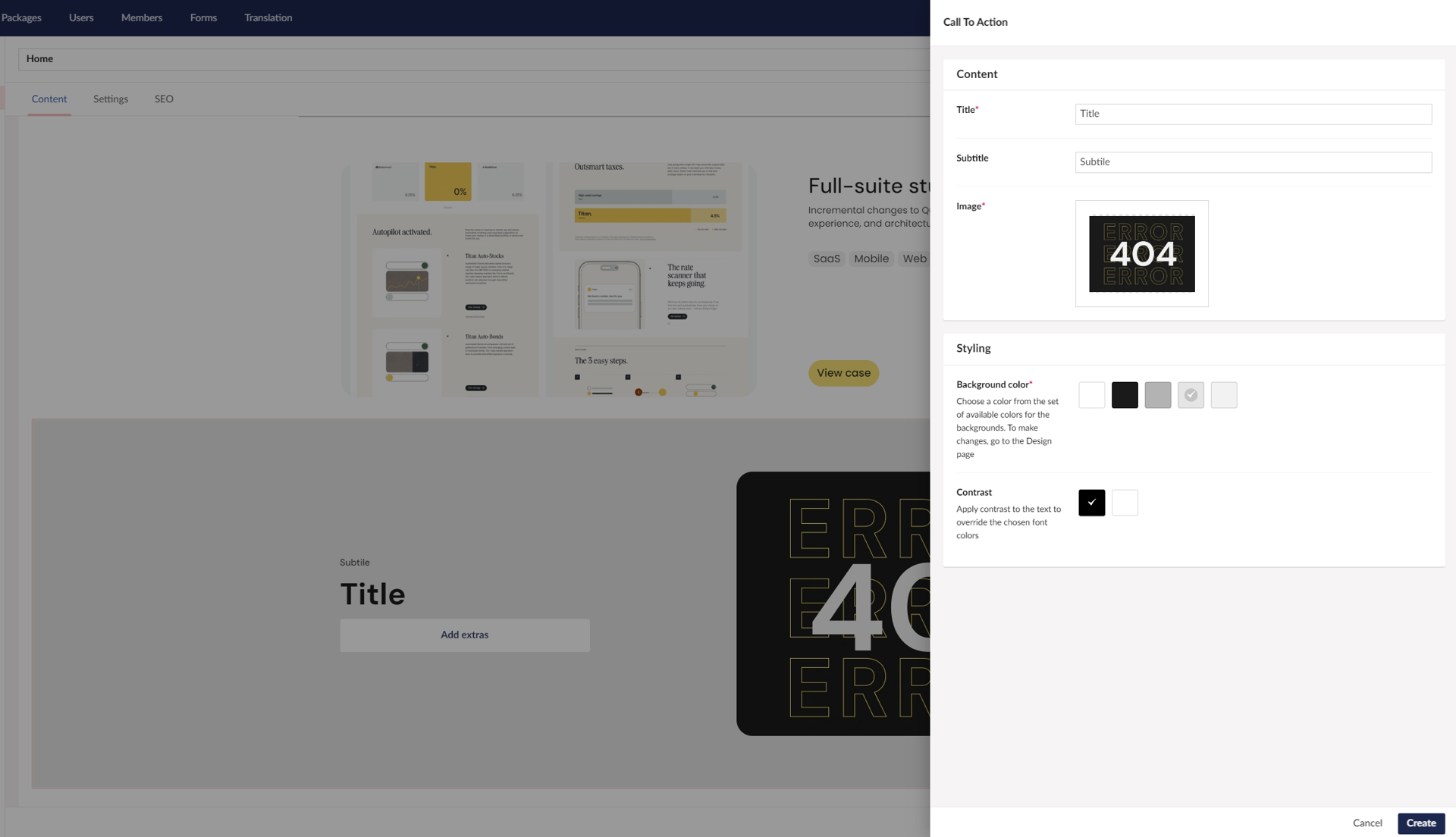
Step 4
Click the "Create" button in the bottom left corner of the page to save your layout to the page content.
Step 5
Once you add a new empty layout to your page, you can edit, delete, or copy it using the corresponding buttons in the layout's top-right corner.